
iPhone Battery Draining Fast After iOS 18 Update? Here’s how you can fix it.
So, you updated to iOS 18 and suddenly your iPhone battery is acting like it’s allergic to staying alive? You’re not alone. After every major iOS update, there’s always that wave of people saying, “My battery was fine yesterday!” and now it’s plummeting like it just ran a marathon. Yep, iOS 18 brought some cool features, but it also seems to have brought a few unwanted surprises—battery drain being one of them.
If you’re dealing with this annoying issue, don’t panic or start regretting the update just yet. There are some solid ways to troubleshoot and fix it. I’ve pulled together a list of things that actually help (tested on my own iPhone too, btw), so let’s jump into it.
1. Give It a Day or Two First
Okay, I know this sounds dumb, but trust me—right after a big iOS update, your iPhone is doing a ton of background stuff. It’s re-indexing files, re-learning your usage patterns, syncing iCloud stuff, and who knows what else. That can seriously impact battery life for the first 24–48 hours.
So if you just updated yesterday and your battery’s draining faster than usual, try waiting a bit before doing anything drastic. Sometimes it really does sort itself out.
2. Check Battery Usage Stats
Before blaming iOS 18 completely, go into Settings > Battery and scroll down to see what’s eating up your battery. Is it Instagram refreshing non-stop? Is there some random app using way more power than it should?
Sometimes after updates, apps go a little haywire. If you spot anything unusual (like an app showing way too high on the list), try force quitting it or even uninstalling and reinstalling.
3. Turn Off Background App Refresh
One of the sneaky culprits of battery drain is Background App Refresh. Some apps just don’t need to be updating themselves when you’re not using them.
Go to Settings > General > Background App Refresh and either turn it off entirely or just disable it for apps that don’t need it. Like, does Pinterest really need to refresh when you’re not even using it? Probably not.
4. Reduce Location Services
Another battery hog? Location tracking. After iOS updates, sometimes the settings reset or new features are added that use location in the background.
Check Settings > Privacy & Security > Location Services. Look for apps set to “Always” and consider changing them to “While Using” or even “Never” if you don’t need them tracking your location.
Also, scroll down and tap on System Services—there’s a lot of stuff in there that doesn’t need to be on, like “iPhone Analytics” and “Location-Based Apple Ads.” Turn those off.
5. Disable Unused Widgets and Live Activities
iOS 18 is big on widgets and live activities, especially on the Lock Screen and Home Screen. But those things use real-time data, and yeah, they eat battery.
If you added a bunch of widgets just because they looked cool, maybe try removing the ones you don’t actually use. Same goes for Live Activities—if you don’t need them running, just turn them off under Settings > Face ID & Passcode > Live Activities.
6. Lower Your Screen Brightness and Turn Off Always-On Display (if you have it)
Simple but effective. iOS 18 introduced some visual tweaks, and if you’re constantly on your phone checking out new features, your screen’s probably eating up a big chunk of your battery.
Try manually lowering your brightness or turning on Auto-Brightness (Settings > Accessibility > Display & Text Size > Auto-Brightness). If you’ve got an iPhone with Always-On Display (like iPhone 14 Pro or later), and you don’t really use it, turning that off helps a ton too.
7. Update Your Apps
This one’s super important and gets overlooked. After an iOS update, a lot of apps need to be updated to work properly with the new system.
Head to the App Store, tap your profile pic, and scroll down to see what needs updating. You’d be surprised how many apps get updates right after a big iOS release. Updating them can fix bugs and battery issues caused by compatibility problems.
8. Restart Your iPhone
Classic “turn it off and on again” advice—but it works. Especially after an update, sometimes a restart can clear up weird bugs, background processes, or stuck system tasks that are draining power for no reason.
Just do a simple restart and see if anything improves.
9. Reset Settings (Last Resort Option)
If you’ve tried everything and your battery is still dropping like crazy, you might want to reset all settings. Not erase your iPhone—just reset settings. This won’t delete your photos, apps, or anything important, but it will reset Wi-Fi, Bluetooth, and system preferences.
Go to Settings > General > Transfer or Reset iPhone > Reset > Reset All Settings.
I only recommend this if nothing else works, but sometimes it clears out weird glitches that came with the update.
Final Thoughts
Battery issues after a new iOS update aren’t new—it’s kinda the price we pay for getting cool new features early. iOS 18 is still pretty fresh, so chances are, Apple will drop a patch in a few weeks to iron out bugs and optimize battery usage better.
But in the meantime, following the tips above can really help stretch your battery life and get things back to normal. If all else fails, and your battery is still dying at 2 PM every day, you might wanna think about a battery replacement—especially if you’ve had your iPhone for more than a couple years.


































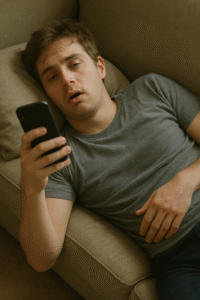












Post Comment