
How to Fix iPhone Stuck on Apple Logo (2025 Fix)
Alright, so picture this—you grab your iPhone, press the power button, and boom… nothing but the Apple logo staring back at you. And it just sits there. Doesn’t move, doesn’t boot up, just frozen in time like your iPhone decided to go into Apple-logo meditation mode. Yeah, it’s annoying. But don’t panic just yet—this is a super common issue, and in most cases, it’s totally fixable.
In this guide, I’ll walk you through exactly what to do if your iPhone is stuck on the Apple logo in 2025. I’ve dealt with this more times than I’d like to admit, and I’ve got a few tricks that have actually worked—no tech wizardry needed.
Why Is My iPhone Stuck on the Apple Logo?
Before we dive into the fixes, let’s quickly go over the “why.” The Apple logo usually gets stuck when something messes with your iPhone’s startup process. That could be:
- A buggy iOS update
- Restoring from iTunes or Finder gone wrong
- Data transfer hiccups
- Jailbreaking fails (yep, still a thing)
- Hardware problems (like if you dropped it recently)
If it’s software-related, you’re probably in luck. If it’s hardware… well, we’ll cross that bridge later.
1. Force Restart Your iPhone (The Classic Move)
Honestly, this one works more often than not. It’s like the “have you tried turning it off and on again” of iPhones.
Here’s how you do it (depending on your model):
- iPhone 8 and later (including iPhone 15/16)
→ Press and release the Volume Up button
→ Press and release the Volume Down button
→ Then, press and hold the Side button until you see the Apple logo disappear and (hopefully) come back properly
It might take around 10 seconds or so. If it works, your iPhone will boot up normally, and you’re golden.
2. Use Recovery Mode (If Force Restart Doesn’t Work)
Okay, if the force restart didn’t do the trick and your iPhone’s still stuck, you might have to go one step further—Recovery Mode. It sounds intense, but it’s really not that bad.
Here’s what to do:
- Plug your iPhone into your computer (Mac or Windows, doesn’t matter)
- Open Finder if you’re on macOS Catalina or later, or iTunes if you’re on Windows or older macOS
- Now do the same button combo you did for a force restart (see above)
- But instead of just waiting for the Apple logo, keep holding until you see a screen that says something like “Support.apple.com/iphone/restore” or a cable pointing to a laptop
At this point, your computer should say it detected an iPhone in recovery mode. You’ll have two options: Update or Restore
⚠️ Choose Update first! This’ll try to reinstall iOS without wiping your stuff.
If update fails, you may have no choice but to hit Restore, which will erase your data. If you’ve got a backup in iCloud or on your computer, you’ll be okay. If not… yeah, ouch.

3. Try DFU Mode (The Deep Clean)
Still stuck? Welcome to the big leagues—DFU Mode (Device Firmware Update). This is like a full system-level reinstall. It can fix deeper software corruption, but it’s also more complicated and will erase everything.
Here’s how to do it on newer iPhones (without Home buttons):
- Connect your iPhone to your computer
- Press and release Volume Up
- Press and release Volume Down
- Then press and hold the Side button for 10 seconds (screen goes black)
- Keep holding Side, but now also hold Volume Down for 5 more seconds
- Let go of Side but keep holding Volume Down for 10 more seconds
If your screen stays black and your computer detects the iPhone, boom—you’re in DFU mode. Now use Finder or iTunes to Restore your device.
If you see the Apple logo, you held too long. Try again.
4. Use a Third-Party Tool (If You Don’t Wanna Wipe Anything)
Okay, so maybe you don’t want to mess with DFU or Recovery Mode. There are actually a few solid third-party tools that can fix the “stuck on Apple logo” issue without wiping your stuff.
Some of the good ones (as of 2025) include:
- ReiBoot by Tenorshare
- Dr.Fone – Repair (Wondershare)
- iMyFone Fixppo
Most of these have a free version that lets you at least try a basic fix. The “Standard Mode” usually doesn’t delete anything, while the “Advanced Mode” might, so be careful.
Just download one, plug in your iPhone, follow the instructions, and it might be the easiest fix yet.
5. Check for Hardware Issues (When Nothing Else Works)
If you’ve tried everything above and your iPhone is still stuck, it might be a hardware thing. Maybe the logic board took a hit, maybe your battery’s acting up, or maybe water damage finally caught up with you.
In that case:
- Check your warranty – If you’ve got AppleCare+, you’re in good shape.
- Visit the Apple Store – Make a Genius Bar appointment or head to an authorized repair shop.
- Use Apple’s Support App – You can run remote diagnostics and even schedule a mail-in repair from the app.
Honestly, if your iPhone is newer and under warranty, don’t even mess around—just let Apple handle it.
Final Thoughts
Getting stuck on the Apple logo can feel like the end of the world, especially if you rely on your iPhone for, well… everything. But in most cases, it’s totally fixable without going full panic mode. Start with the easy stuff like force restarting, then work your way up. And if you’ve got backups (which you should), even a restore isn’t the end of the world.
Hope this helped! If you’ve got any other weird iPhone issues, feel free to drop a comment or message me—I’ve probably been there too.
Also read: https://thephoneyguy.com/20-iphone-shortcuts-thatll-save-you-time-every-day/


































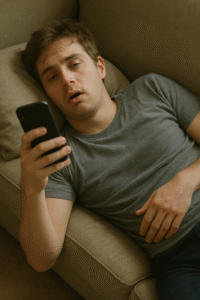












Post Comment