
How to Enable Developer Options and What to Use It For.
Most people probably scroll past “Developer options” in their Android settings without giving it a second thought. It sounds super techy and intimidating, like something only programmers in dark rooms messing with code should touch, right?
Well, guess what? It’s actually not that scary. And once you know how to enable it, there’s a bunch of cool and actually useful stuff in there—even for us regular phone users. Whether you wanna speed up your phone, fake your location (👀), or just geek out a little, Developer options has a little something for everyone.
So in this post, I’ll show you exactly how to unlock Developer options on your Android phone, what it does, and a few cool things you can do with it. Don’t worry—no coding required. Promise.
🚀 First Things First: How to Enable Developer Options
Alright, unlocking Developer options is surprisingly easy. Here’s the step-by-step:
- Go to Settings on your Android phone.
- Scroll all the way down and tap About phone (sometimes it’s under “System” depending on your phone).
- Look for something called Build number. Found it? Good.
- Tap on Build number seven times. Yep, seven. It’ll start counting down and eventually say “You are now a developer!” or something similar.
- You might have to enter your PIN/password, depending on your phone’s security.
Boom. You did it. Developer options is now unlocked.
Now, to access it:
- Go back to Settings > System (on most phones), and you should see Developer options in there.
On Samsung phones, it might be directly under Settings or General management.
👀 Okay Cool… But What’s In There?
So once you’re in Developer options, you’re gonna see a long list of settings. Some of them are useful. Some are weird. Some you probably don’t wanna touch unless you know exactly what you’re doing.
Let’s go over some of the handy ones you can use—without breaking anything.
1. Speed Up Your Phone with Animation Scale Tweaks
This one’s a classic.
Under the Developer options, scroll till you see:
- Window animation scale
- Transition animation scale
- Animator duration scale
These control how long animations take when you open/close apps or navigate around your phone. By default, they’re set to 1x.
If you change them to 0.5x, your phone will feel way snappier. Things happen faster because animations are quicker. It’s like giving your phone a little energy drink.
If you really hate animations, you can turn them off completely (set them to 0x), but that can look a bit janky, tbh.
2. Fake Your Location (Use at Your Own Risk 😅)
There’s a setting in Developer options called Select mock location app. This lets you use third-party apps to fake your GPS location.
Why would you want that? Well…
- You might want to test location-based apps.
- Maybe you’re playing Pokémon GO and wanna trick the game (not saying you should 👀).
- Or maybe you just wanna prank your friends.
To use it:
- Download a GPS spoofing app from the Play Store (some good ones are “Fake GPS Location”).
- Go back to Developer options and tap Select mock location app, then pick the app you installed.
Done! You’re now wherever you wanna be on the map. Just don’t use it for anything shady, alright?
3. Stay Awake While Charging
There’s an option called Stay awake that keeps your screen on while your phone is charging. Super helpful if you’re testing something, or if you’re following a tutorial and don’t want the screen to keep going black.
Just don’t forget to turn it off later or you’ll end up with a toasty battery.
4. Show Taps and Pointer Location
This one’s more fun than practical (unless you’re making screen recordings or tutorials).
- Show taps will make a little dot appear every time you touch the screen.
- Pointer location goes a step further and draws crosshairs + touch data.
It’s kinda nerdy but cool to see how touch input is tracked. Also great if you’re showing someone how to do something and you want them to follow your screen taps.
5. Force Dark Mode
Got an app that stubbornly refuses to go dark mode? There’s a setting for that.
Look for Override force-dark in Developer options. Turning this on will try to force all apps to use dark mode—even ones that normally don’t support it.
It doesn’t always work perfectly (some apps might look weird), but it’s worth trying if you’re a night owl like me and want everything dimmed down.

⚠️ A Few Things to Be Careful With
While Developer options is mostly safe, there are a few settings you probably shouldn’t mess with unless you know exactly what they do. For example:
- OEM unlocking – This is for unlocking your bootloader. Doing this could wipe your phone and void your warranty.
- Running services – You can kill background processes here, but it’s easy to stop something important.
- USB debugging – Useful for connecting your phone to a computer, but don’t leave it on all the time for security reasons.
When in doubt, Google it first or just leave it alone.
Final Thoughts
Developer options might sound like some elite hacker thing, but honestly, it’s got a lot of practical uses for normal people too. Once you enable it, it kind of feels like unlocking a secret level in a game. You don’t have to use everything in there, but it’s nice knowing you can.
So go ahead, tap that Build number like a boss and start exploring. Just… don’t break anything.
Also read: https://thephoneyguy.com/android-16-features-release-date-and-compatible-devices/


































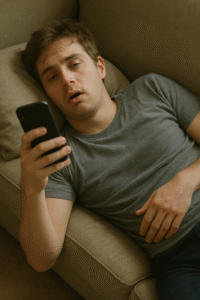












Post Comment